Requirements
The Requirements page of the main menu contains all information security standards and their requirements. The application is checked for compliance with these information security requirements.
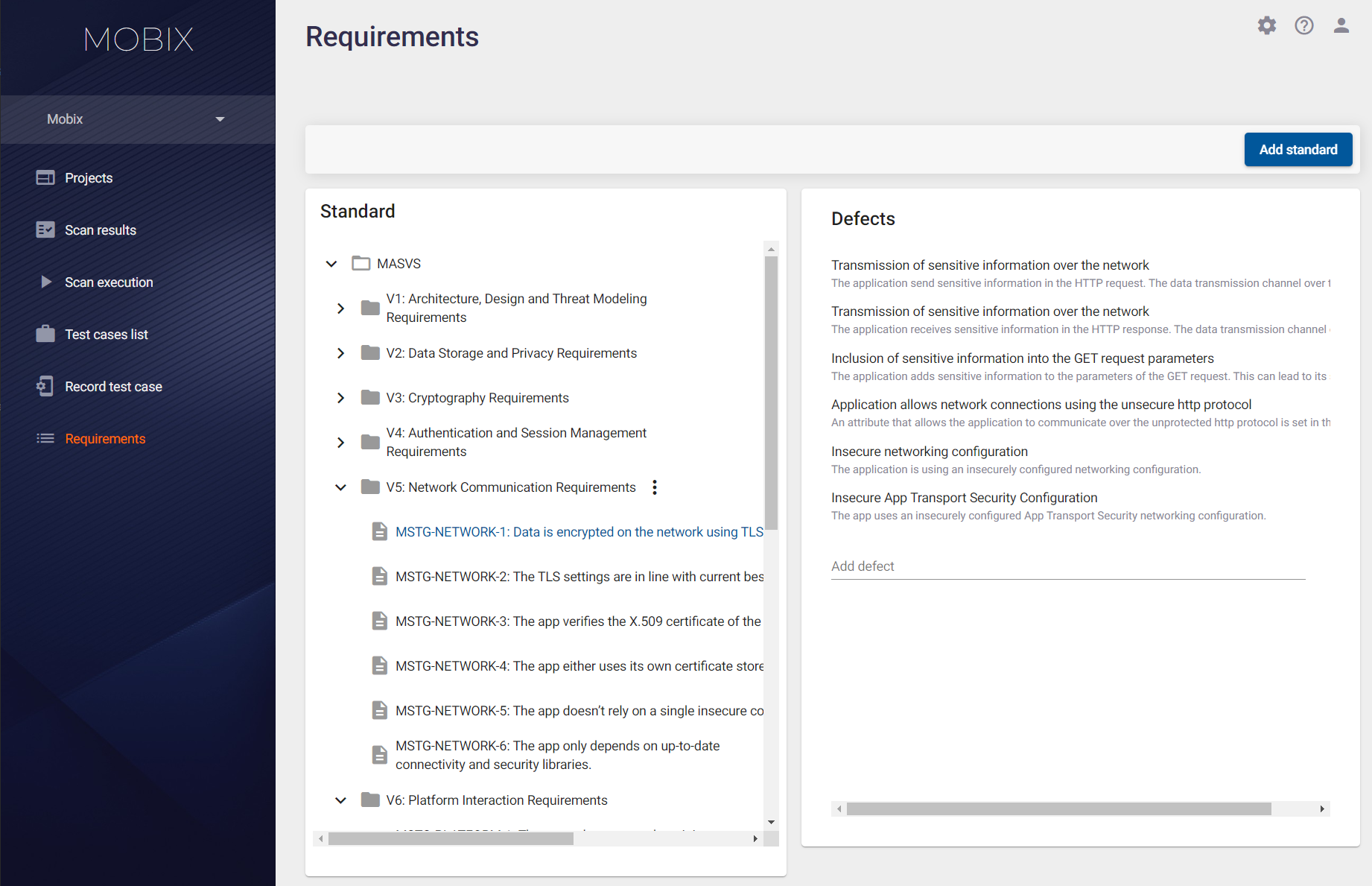
Consider how to manage requirements in the system.
Editing an Existing Standard
When editing an existing standard, several operations can be performed:
- Change the name of the standard.
- Delete the standard.
- Add a new category (group of requirements).
- Add a new requirement.
- Change the category name.
- Delete the category.
- Change the name of the requirement.
- Delete the requirement.
To change the name or delete an existing standard, move the cursor over the standard name. The  icon appears to the right of the standard name.
icon appears to the right of the standard name.
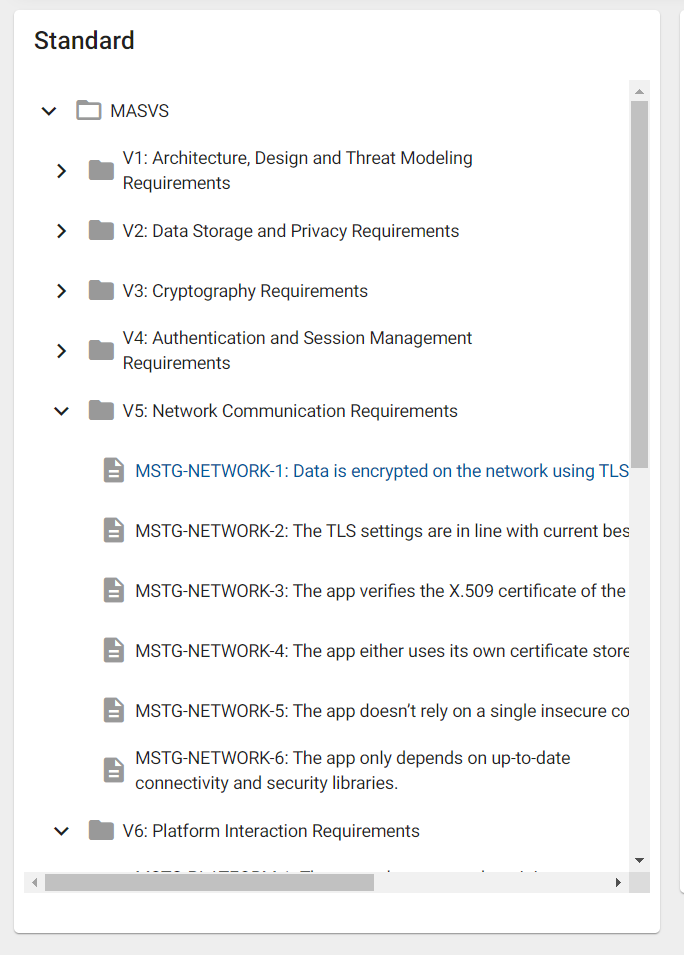
Click the  icon and select Edit from the drop-down menu to change the name of the standard or Delete to delete it.
icon and select Edit from the drop-down menu to change the name of the standard or Delete to delete it.
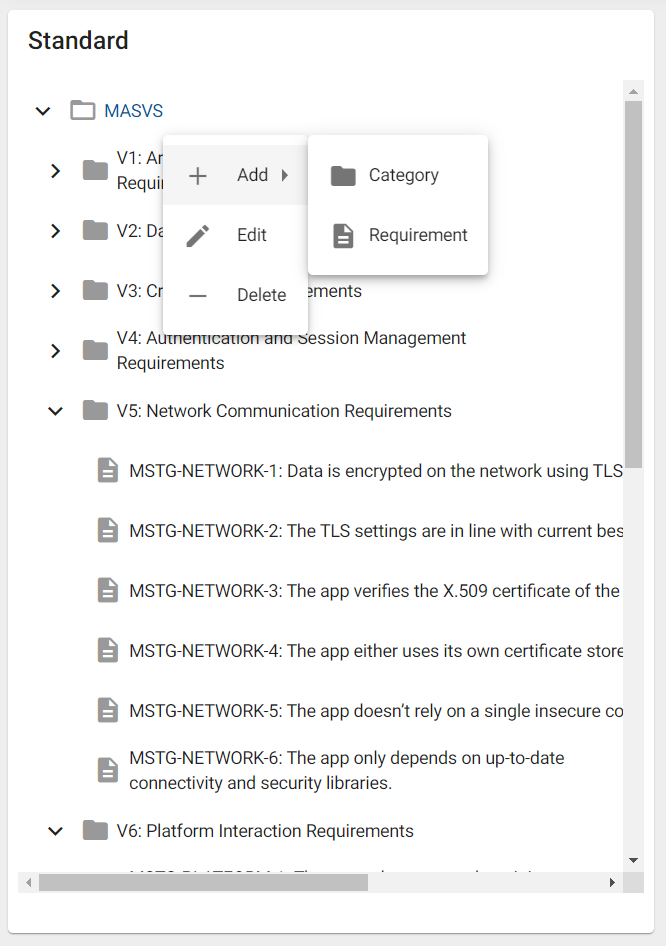
To change the name of the standard, select the Edit item from the drop-down menu, adjust the name of the standard in the input field and click the Save button.
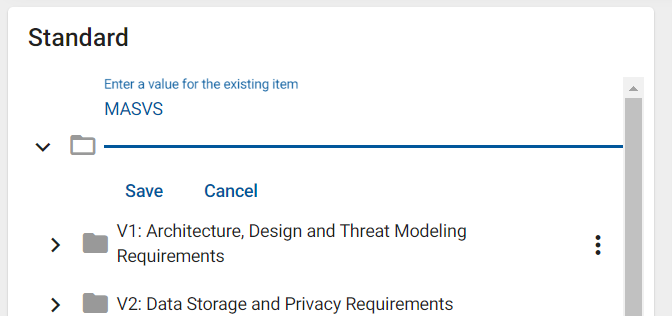
To add a category or requirement, select the Add drop-down menu item, then Category or Requirement, accordingly, type the category or requirement name in the input field and click Save.
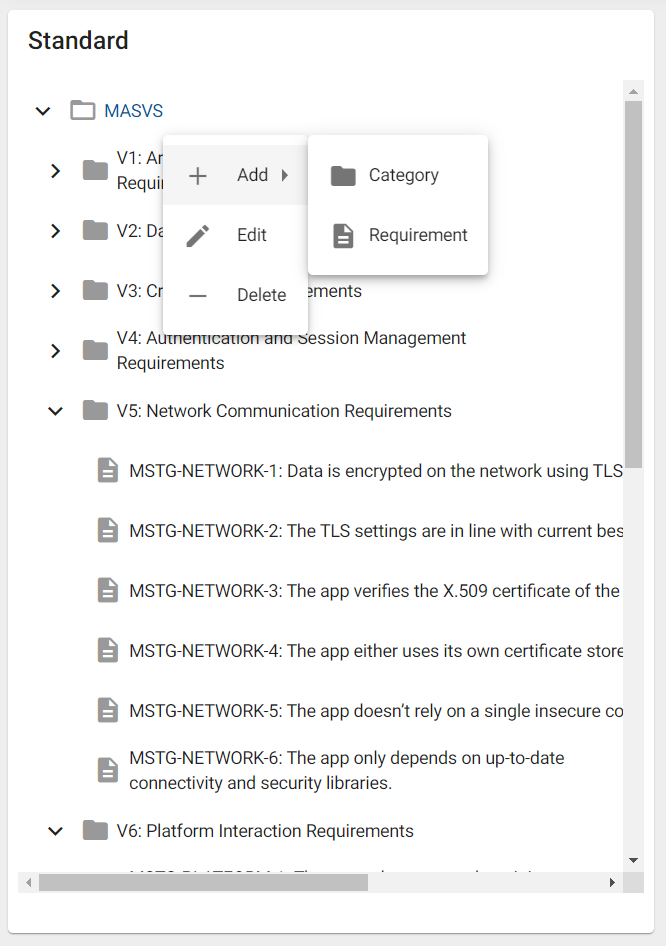
To adjust the name or delete an existing category, move the cursor over its name. The  icon appears to the right of the category name. Click the
icon appears to the right of the category name. Click the  icon and select Edit from the drop-down menu to change the name of the category or Delete to delete it.
icon and select Edit from the drop-down menu to change the name of the category or Delete to delete it.
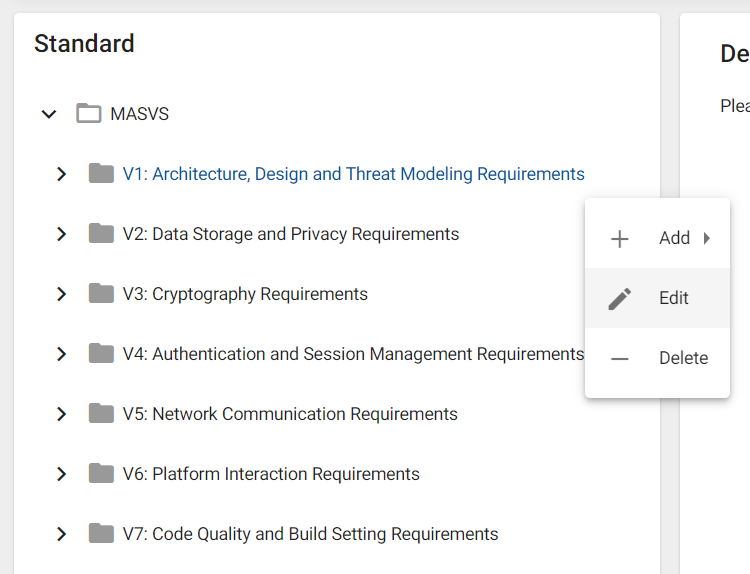
To change the name of the category, select the Edit item from the drop-down menu, adjust the name of the category in the input field and click the Save button.
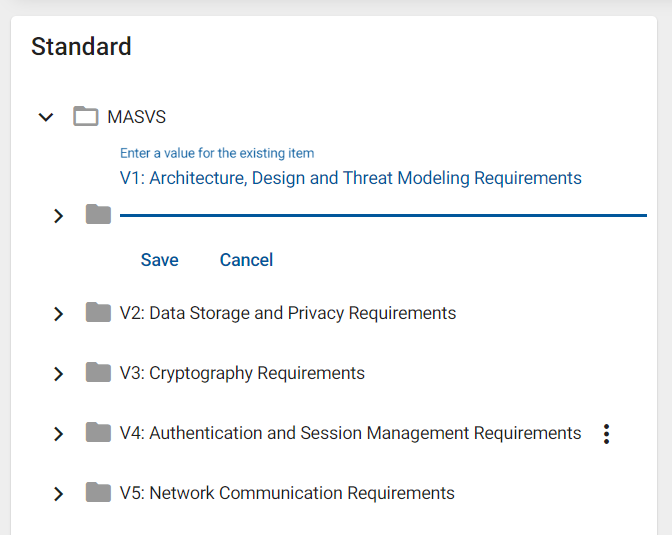
To adjust the name or delete an existing requirement, move the cursor over its name. The  icon appears to the right of the requirement name. Click the
icon appears to the right of the requirement name. Click the  icon and select Edit from the drop-down menu to change the name of the requirement or Delete to delete it.
icon and select Edit from the drop-down menu to change the name of the requirement or Delete to delete it.
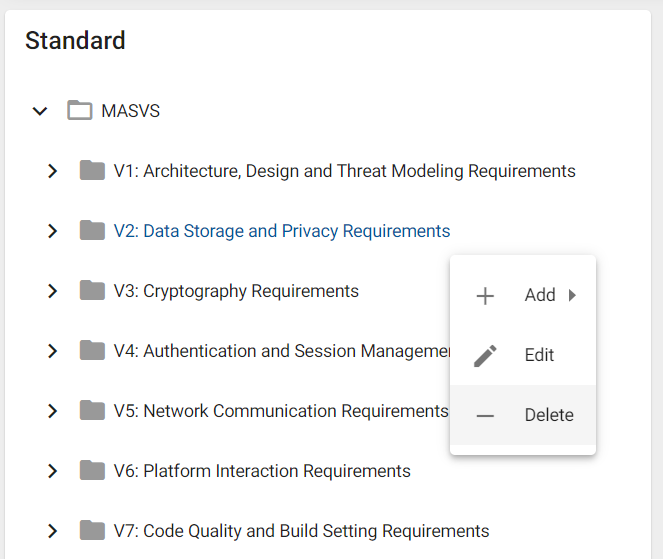
To change the name of the requirement, select the Edit item from the drop-down menu, adjust the name of the requirement in the input field and click the Save button.
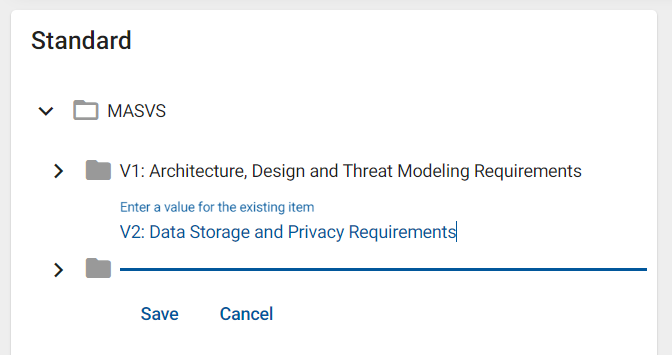
Adding a New Standard
To add a new standard, click the Add standard button at the top right
of the Requirements page. Under the list of existing standards, in the "Enter a value for the new item" field that appears, specify the name of the new standard and click Save. The newly created standard will be added to the list of standards
in the system.
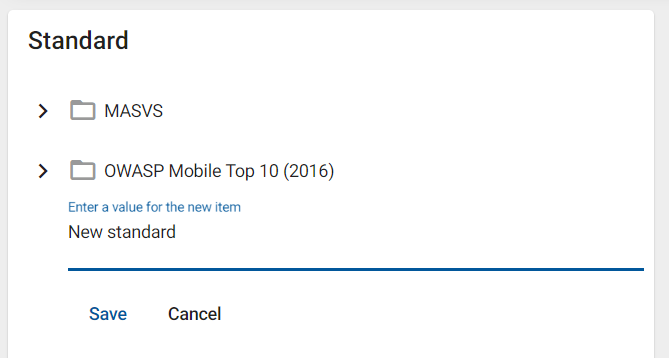
Mapping Defect Types to Requirements
The system contains a certain set of requirements and a certain set of defect types. As mentioned above, there are certain types of defects associated with each requirement, and if they are found in the application, the requirement will be considered as not met.
To see which defect types are associated with a requirement and/or to associate a new defect type to a requirement, select that requirement. On the right side you will see a list of defects already associated with it and a field for selecting new defect types.
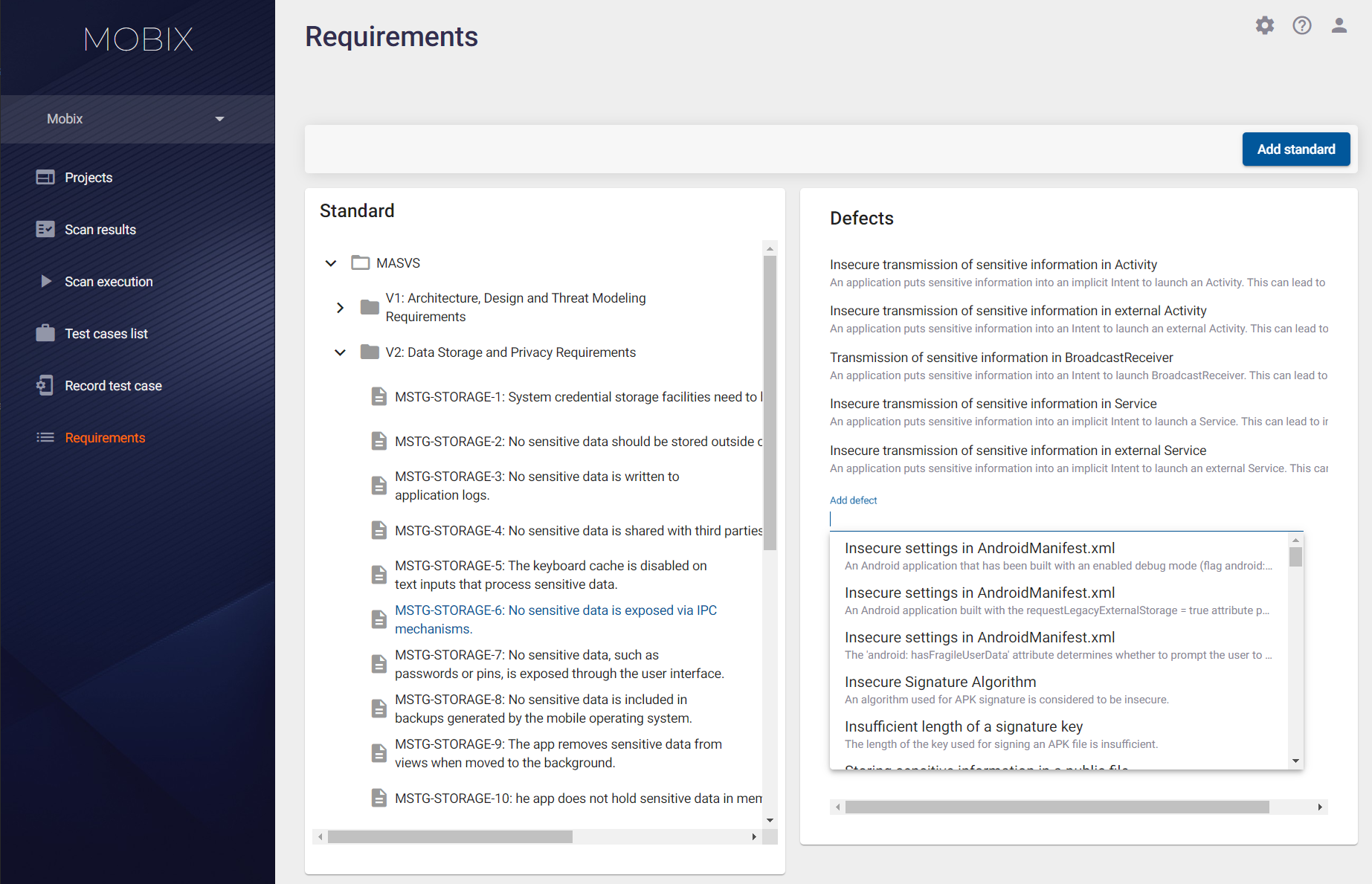
At the bottom right of the screen, in the Add defect field, you can select one of the defect types available in the system from a drop-down list. The newly selected defect type will be added to the list of defects associated with this requirement.