Projects
Project List
The Projects page lists all existing projects in the system and their scan profiles. The package name and architecture of the application are shown in parentheses after the project name. On this page you can find brief information about the number of defects found during the project, the number of scans performed, and information about the modules. You can also add a new project or add a new scanning profile for an existing project.
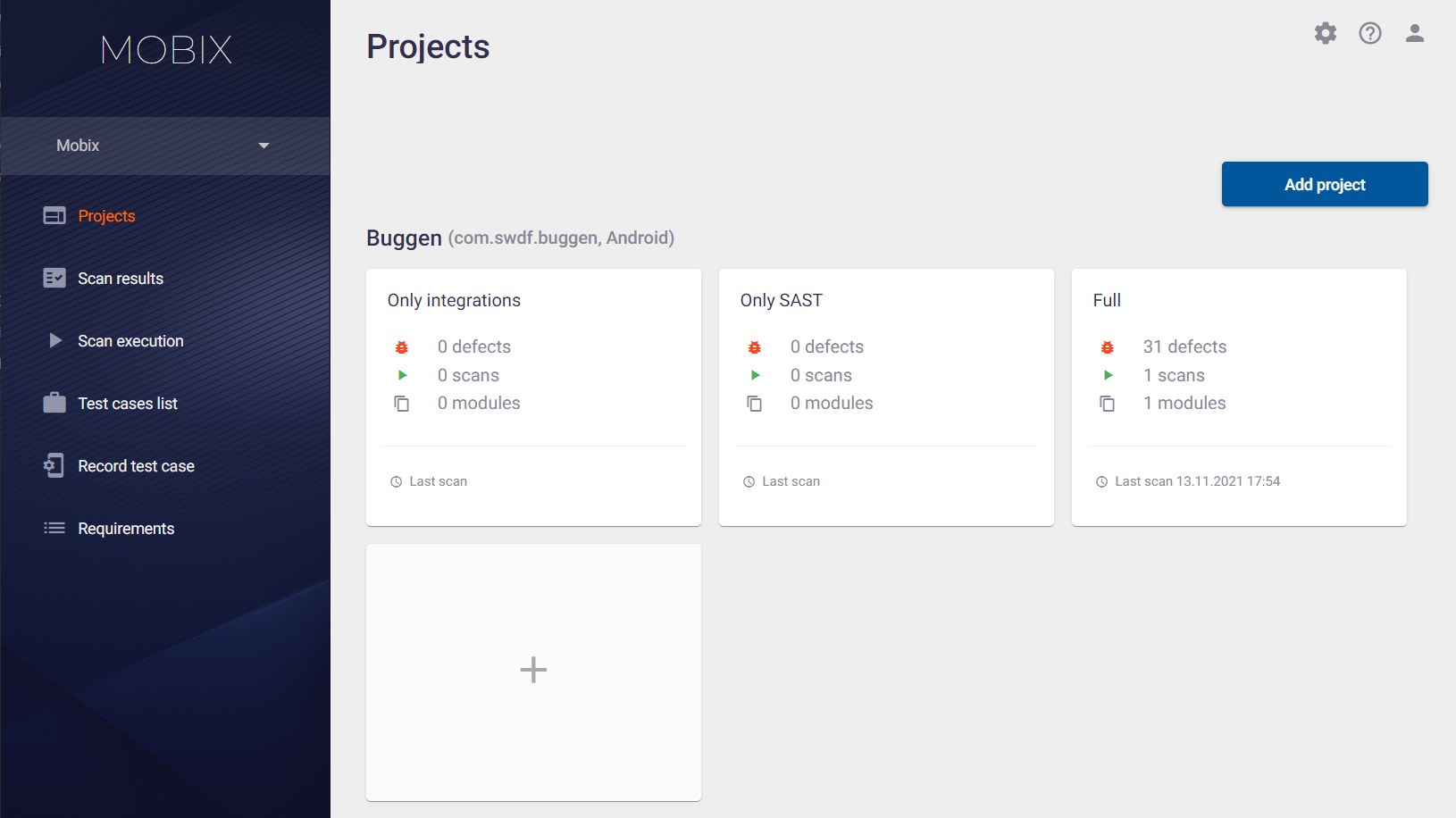
Click the project name to open the Project page with four tabs: General information, Profiles list, Rules, and Access.
Project Information
The first tab of the Project page provides general information about the project, including:
- Project avatar.
- Project name.
- Project description.
- Package name.
- Number of scans performed in the project.
- The number of defects found during the lifetime of the project.
- Number of configured scan profiles.
- Project architecture type (Android or iOS).
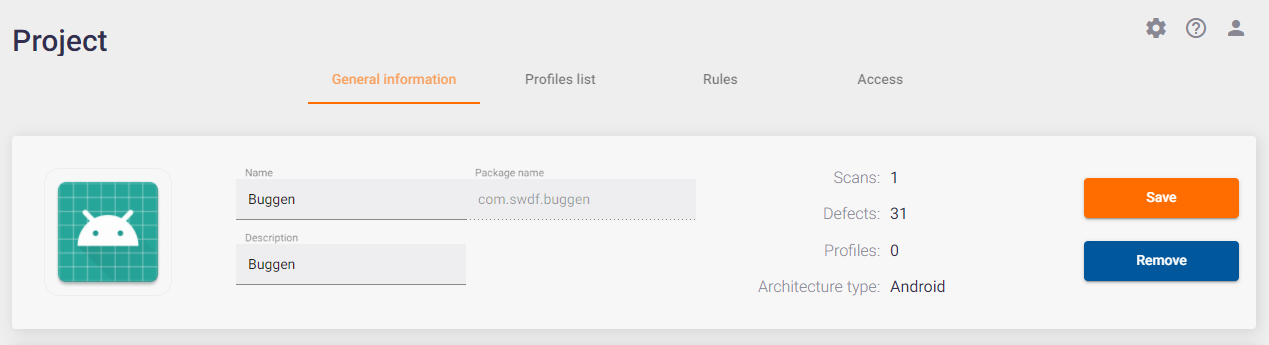
Adding / Editing / Deleting a Project
Select Projects from the main menu on the left to work with projects.
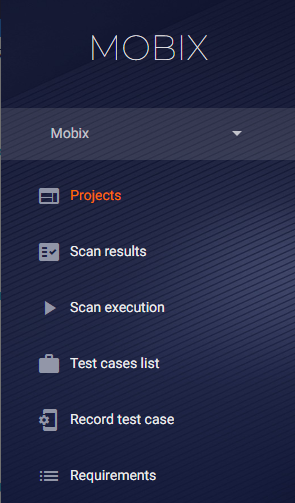
To add a new project, click the Add project button at the top right of the Projects page.
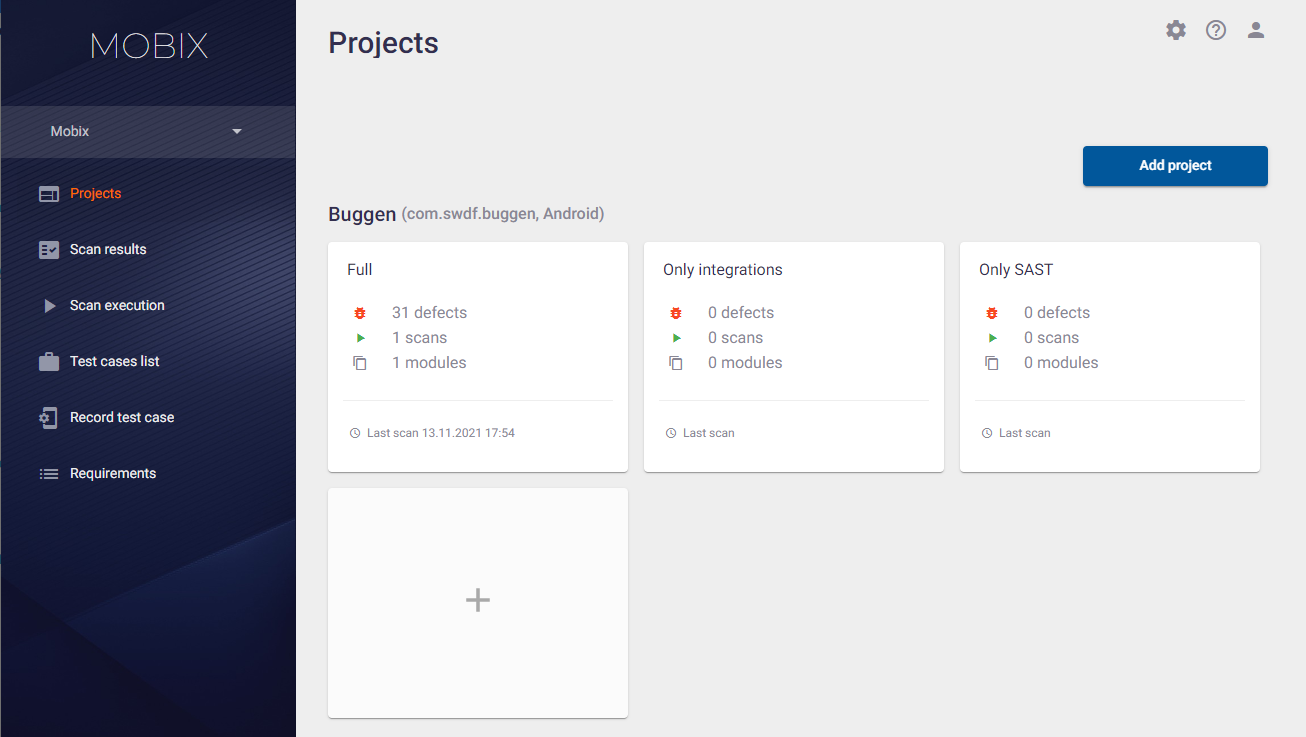
In the Add project window that appears, enter the project name, a short description, and the project architecture (Android / iOS). You can also specify the name of the application package to be scanned in the corresponding field. If you leave this field empty, it will be filled in automatically after the first scan. Click the Add button in the lower right corner. The newly created project appears on the Projects page.
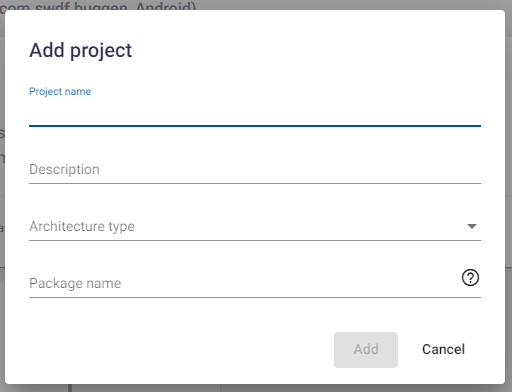
To edit or delete a project, click the project name on the Projects page.

On the Project page that opens, you can edit the following parameters:
- In the Name field, edit the project name.
- Change the project description in the corresponding field.
- Change the project avatar by clicking on the current avatar and selecting the image file for the new avatar.
Note: The package name can only be inserted into an empty field, otherwise it is not possible to edit this field.
After you have updated the profile information, click the Save button.
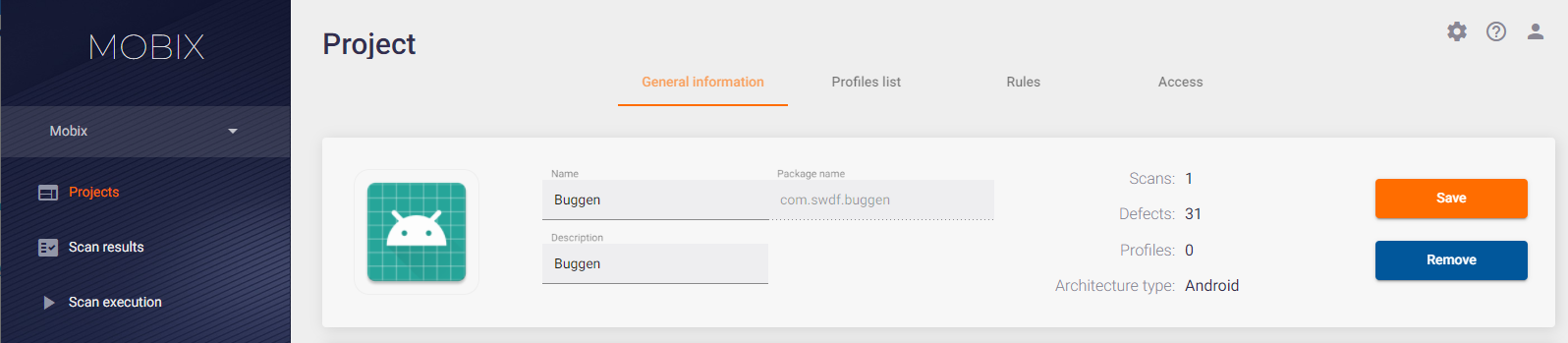
You can also delete a project on the General information tab. Click the Remove button on the right and confirm the project deletion by clicking Yes in the Removing project window that appears.
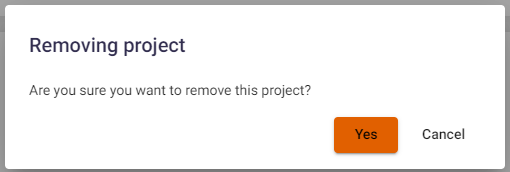
List of Project Scan Profiles
The Profiles list tab allows you to manage project scan profiles. You can view existing profiles and add a new profile. For more information on working with profiles, see the Scan Profiles section.
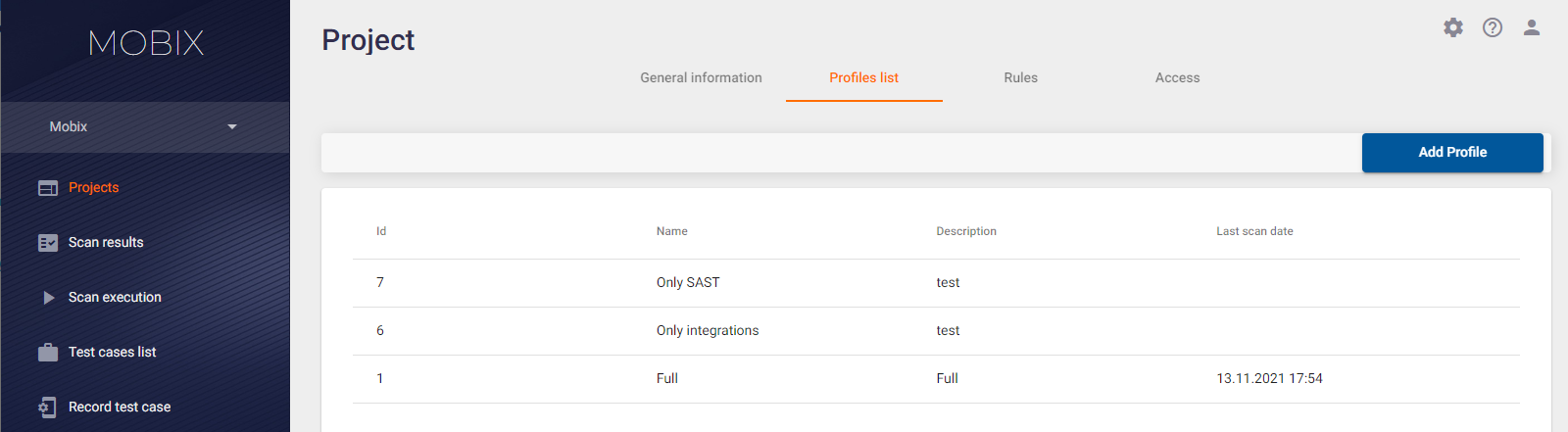
Rules
Please refer to the Rules section for more information about Rules.
Assigning project permissions
The Access tab is used to assign project permissions to both users and user groups. Refer to the Users, groups, and projects section of the Installation, Setup, And Integration Guide for more information about the application role model.